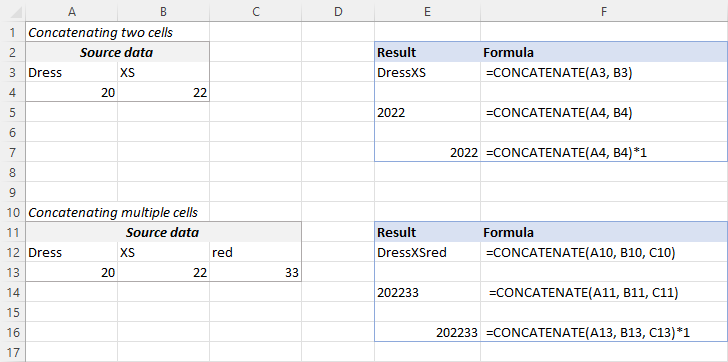Concatenation in Excel is a versatile and valuable operation that allows you to combine text, numbers, or cell values into a single cell or formula result. This process is fundamental for various tasks, including creating custom labels, generating dynamic messages, and formatting data effectively. In this comprehensive guide, we will delve into how to concatenate in Excel, covering not only basic concatenation techniques but also advanced methods and practical applications.
Basic Concatenation in Excel
1. Using the CONCATENATE Function
The CONCATENATE function in Excel is a straightforward way to merge text strings. You provide each text string or cell reference as an argument within the function. For example:
=CONCATENATE(“Hello, “, A1, “!”)
This will merge “Hello” and “!” and make it Hello! In your online Excel sheet.
2. Using the Ampersand Operator (&)
The ampersand operator (&) offers a simpler and more commonly used method for concatenating in Excel. By placing the operator between text strings or cell values, you can easily join them. For example:
=”Hello, ” & A1 & “!”
Concatenating Cells and Text in Excel
Combining Cell Values
Excel allows you to concatenate cell values by referencing their addresses within your formula. This approach is particularly useful for merging data from different cells into one cohesive result. For instance: =A1 & “, ” & B1 & “, ” & C1
Mixing Text and Cell Values
For more dynamic results, you can mix constant text and cell references within your concatenation. This flexibility enables the creation of custom messages or labels with dynamic data, providing greater context and clarity.
Concatenating Text with Formatting
Adding Spaces and Delimiters
Enhance your concatenated results by incorporating spaces, commas, or other custom delimiters between text and values. This improves the readability and presentation of your data. For instance:
=A1 & “, ” & B1 & ” (” & C1 & ” years old)”
Formatting Date and Time
Excel allows you to format date and time values within concatenated text, making them more presentable and user-friendly. You can control the display format to meet your specific requirements.
Concatenation with Functions
Combining Text with Functions
Excel’s flexibility shines when you incorporate functions within your concatenation. This approach is valuable when you want to include calculated values or perform conditional concatenation. For example:
=”Total sales: $” & SUM(A1:A10)
Concatenating Text Based on Conditions
By using functions like IF, CONCATENATE, and the ampersand operator, you can concatenate text based on specific conditions. This dynamic approach allows you to generate text tailored to your data’s characteristics.
Concatenation in Complex Scenarios
Handling Numbers and Special Characters
Concatenating numbers and special characters can be challenging due to Excel’s interpretation of these values as text. Understanding how to format and manage them effectively is crucial for accurate results.
Concatenating Text from Multiple Cells
In scenarios where you need to concatenate text from multiple cells, Excel offers various techniques to streamline the process. These methods help ensure that your concatenated results remain organized and error-free.
Concatenation for Data Cleaning
Removing Duplicates with Concatenation
Concatenation can play a vital role in identifying and removing duplicate values in Excel. By concatenating unique identifiers and comparing them, you can efficiently clean and validate your data.
Concatenation for Data Validation
Concatenation can serve as a powerful tool for data validation. By comparing concatenated values with reference data, you can detect errors, inconsistencies, or discrepancies, ultimately ensuring data accuracy and reliability.
Conclusion
Concatenation is a versatile and powerful feature in Excel, significantly enhancing your ability to manipulate and present data effectively. By mastering various concatenation techniques and understanding its applications, you can elevate your Excel skills and productivity to new heights.
FAQs
What is the difference between CONCATENATE and the ampersand operator?
CONCATENATE is a function that requires specifying text strings or cell references as arguments within the function. The ampersand operator (&) is simpler and more commonly used; it joins text strings or cell values by placing the operator between them.
Can I concatenate numbers in Excel?
Yes, you can concatenate numbers in Excel. When you concatenate numbers, Excel treats them as text, and you can include them in your concatenated results.
How do I handle line breaks in concatenated text?
To include line breaks (or new lines) in concatenated text, you can use the CHAR function with the line break code (e.g., CHAR(10)). This creates multi-line text within a cell.
What are some practical uses of concatenation in Excel?
Concatenation is practical for creating custom labels, generating dynamic messages, formatting data, combining data from multiple cells, and performing data validation and cleaning tasks.
Are there any limitations to concatenation in Excel?
While concatenation is versatile, it may become less efficient for very large datasets. Additionally, handling special characters or complex formatting may require advanced techniques.